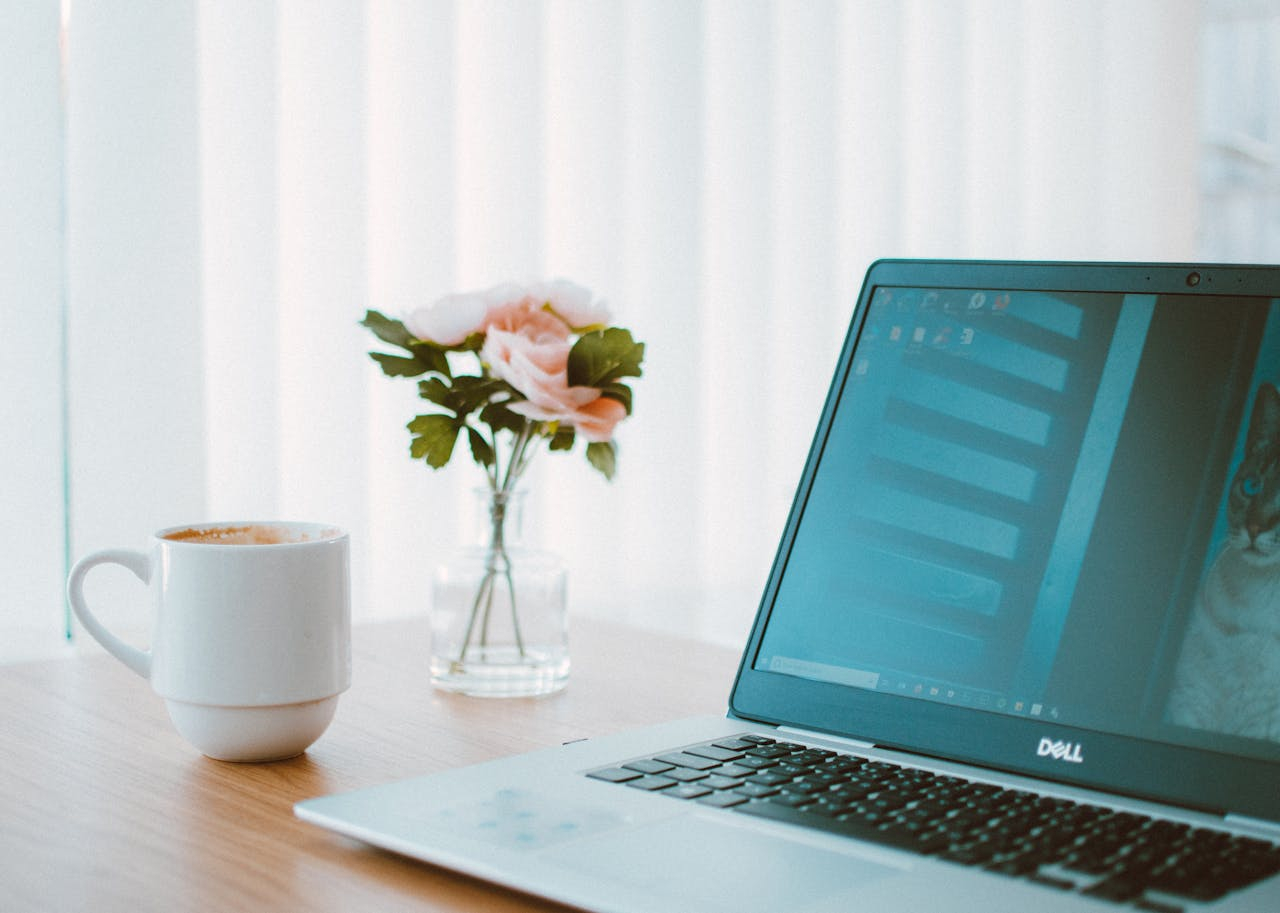Why Cleaning Your LCD Screen Matters
The screen is your window into the digital world. A clean screen not only looks better, but also reduces eye strain and helps preserve the long-term condition of your laptop. However, many people unknowingly damage their LCD screens for laptop by using the wrong cleaning products or techniques.
Unlike older glass monitors, modern LCD (liquid crystal display) screens are made from softer materials that can be easily scratched or stained. Proper cleaning ensures a longer lifespan and a consistently clear image.
What You’ll Need
Before you begin, make sure you have the right tools and materials. Avoid household cleaning sprays or rough cloths, which can damage the delicate surface of an LCD screen.
Safe materials include:
Microfiber cloth: Soft, lint-free cloths are best for gently wiping away dust and smudges.
Distilled water: Tap water can leave mineral streaks.
Isopropyl alcohol (optional): A 50/50 mix with distilled water can help with stubborn smudges. Make sure it’s alcohol with at least 70% concentration.
Spray bottle (optional): For evenly applying the cleaning solution to the cloth—not directly to the screen.
Step-by-Step Guide to Cleaning LCD Screens for Laptop
1. Turn Off and Unplug Your Laptop
Before cleaning, always turn off your laptop and unplug it. This prevents any electrical issues and allows you to see smudges and dust more clearly.
2. Use a Dry Microfiber Cloth First
Gently wipe the screen with a dry microfiber cloth using circular motions. This step removes loose dust and particles without scratching the surface.
3. Apply a Cleaning Solution to the Cloth
If the screen is still dirty, dampen the microfiber cloth with distilled water or a mix of distilled water and isopropyl alcohol. Never spray liquid directly onto the screen.
4. Wipe Gently
Using gentle, even pressure, wipe the screen in a circular or horizontal motion. Avoid pressing too hard, as this could damage the liquid crystals inside the screen.
5. Let It Dry
Allow the screen to air dry for a few minutes before closing your laptop or turning it back on. Make sure no moisture remains on the screen.
What Not to Do
Many people damage LCD screens for laptop units by using improper methods. Here’s what you should never do:
Don’t use paper towels, tissues, or rough fabrics. These can scratch the surface.
Avoid window or glass cleaners. Many contain ammonia or other harsh chemicals that can erode the screen's coating.
Don’t press down hard. LCD screens are fragile and can suffer from pressure damage.
Never spray directly onto the screen. Always spray onto the cloth.
Bonus Tips for Keeping Your LCD Screen Clean
Wash your hands before using your laptop to reduce fingerprints and oils.
Keep food and drinks away to avoid spills and stains.
Use a keyboard cover if you're prone to dirty hands or crumbs while typing.
Close the lid when not in use to protect the screen from dust buildup.
Taking care of your laptop screen is just as important as maintaining the internal components of your device. Clean, well-maintained LCD screens for laptop not only improve your day-to-day user experience but also contribute to the longevity and resale value of your laptop.
By using the right materials and following the correct techniques, you can keep your display spotless and streak-free—without risking damage. Make screen cleaning a regular part of your tech maintenance routine, and you’ll be rewarded with a clear, vibrant view every time you power up your laptop.